PLUG-INS
Packard Bell has installed on your machine a number of
plug-ins you can use to enhance your browser (Netscape Navigator or Microsoft Internet
Explorer) when you're on the internet.
These plug-ins are not preinstalled, but are placed in a
folder so that when you have decided which Internet browser you wish to use, you can
install them simply by following the easy setup procedure described below.
1/5- GETTING STARTED
A- What is a plug-in ?
A plug-in is a component that allows you for example to
read specific file formats, listen to sounds or watch movies over the internet by
extending your browser capabilities. Packard Bell offers you a few of these, giving you
the ability to view video movies (Quick time), experience special animations (ShockWave),
listen or view real-time audio-video sequence (Real Audio player) from within your browser
window .
B- Setup procedure
Before using those plug-ins, you will need to run through the
setup procedure:
The Plug-ins are located on your hard drive as executable
files, in the c:\Plugins directory

You must install these files on your PC in order to be
able to use the plug-ins.
Just follow these instructions to install the plug-ins in
your computer:
- Go to the c:\Plugins directory through windows explorer:
ShockWave: c:\plugins\shockwav.exe
RealPlayer 5: c:\plugins\rp32_50.exe
QuickTime:
c:\plugins\qteasy32.exe
Adobe Acrobat Reader: c:\plugins\Acroread.exe
- Double click on the plug-in icon and follow the instructions
to install it on your PC.
- When the installation process is completed, you may have to
reboot your computer.
- Do the same for each plug-in you want to install…
The next time you use your browser, the plug-ins will be
loaded at the same time and ready to use.
2/5- ACROBAT READER 3.0
PLUG-IN
The Adobe Acrobat Reader 3.0 plug-in lets you visualise PDF
(Portable Document Format) files within your browser. This is shown in the picture below.
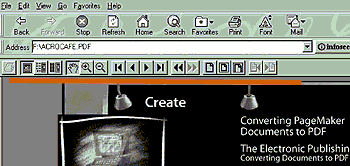
This format is used to view, navigate and print files right
in your browser. PDF files are extremely compact, platform-independent, offer design
control and are ready to print.
3/5- APPLE QUICKTIME PLUG-IN
The Apple QuickTime Plug-in lets you experience music, midi,
audio, video and virtual reality panoramas directly inside a web page. The image below
shows you an example of the inside plug-in for QuickTime video as it appears in your
browser window.
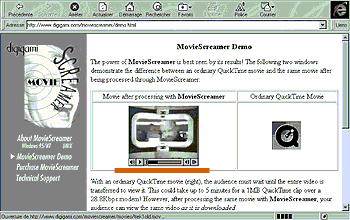
4/5- REAL AUDIO PLAYER
PLUG-IN
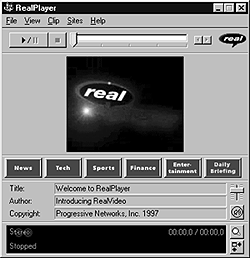
The Real Audio player gives you instant and on demand
real-time audio and video playback of content on the web. Real audio broadcast quality is
stereo over a 28.8k modem connection, AM quality at 14.4k connections and CD quality over
an ISDN line. Real video gives you broadcast quality video at 28.8k and full motion video
at faster connections, such as with the X2 modem technology.
The image above is a screen shot of the Real Audio Player 4.0
plug-in interface.
 NOTE
NOTE
This plug-in is launched as an external application by your browser, which means
that it is not integrated into the web page as the other plug-ins.
5/5- SHOCKWAVE 6 PLUG-IN
ShockWave by Macromedia is one of the industry standards for
downloading and experiencing interactive multimedia, graphics and audio on the web.
Companies such as CNN, Warner Bros., Sony, Paramount and Virgin use ShockWave as an
integral part of their own Web sites.
This plug-in allows you to experience high resolution images
and graphics, zooming and panning up to 25000 % without losing any of the original picture
quality. The plug in also lets you experience exciting interactive animations that can
include audio from hi-fi to CD quality.
The flash plug-in is another plug-in by Macromedia that lets
you experience vector based animation over the web. Flash files are very small, animated
graphics and drawings that play on web pages in real time, even over a 14.4k connection.
Flash also gives you interactive buttons, anti-aliased graphics, outline fonts and zooming
control for use on web pages.
Below, you will find examples of the ShockWave plug-in
working within an internet site:
http://www.gaumont.com/fifth/index.html